How to create a landing page and host using CANVA:
- Search for website templates within CANVA
- Choose a template and customize
- You will also be edit and even add links. I am linking my whatsapp / insta and youtube pages in this video.
Publishing your website using CANVA:
- Once you are done, click on the publish option on the top right corner of the screen
- Click on "Use my existing domain"
- Click on "Continue"
- Under "Add another domain" enter your domain without including "www."
- Follow the steps and edit your DNS settings as prompted (I purchased my domain using godaddy.com and hence I made changes there).
- This will help your domain to point to CANVA.
What issue I faced:
- Eventhough I added the DNS records, the website wasn't publishing.
- Then, I deleted the existing DNS records.
Make sure to delete the existing DNS records to make sure your website can publish without issues.
And you are done!
While you are waiting for canva to publish your website, you can always preview.
How this helped me:
This helped me to save on a Shopify hosting / Wordpress hosting / Godaddy hosting platform as I am already a user of CANVA PRO.
Requirements:
- You need canva pro to do this.
- This is available for Canva Pro, Canva for Teams (only administrators and owners) and Canva for Education users.
Share with someone who will find this helpful.
#funkyden #funkydenlife #funkydentribe #website #websitehosting #hostingwebsite #landingpage #easylandingpage #websitedesigner #easywebsitetips #websitetips #hyperlinks #canvapro #canva #canvatips #canvaprotips #websitetemplates #howto
Just finished our update new look for us
Hosting a website using CANVA | Easy website landing page creation | Read caption for details |
TechInfo
Subscribers
Videos
0 Views • 09/07/25
6 TASTY Crockpot Recipes ❤️ Big THANK YOU for 1 Million! | Easy Slow Cooker Dinners | Julia Pacheco
Videos
0 Views • 09/07/25
Videos
0 Views • 09/07/25
Videos
0 Views • 09/07/25
Videos
0 Views • 09/07/25
Videos
0 Views • 09/07/25
Videos
0 Views • 09/07/25
10 Minutes Healthy Breakfast Recipe|Easy Nashta |Breakfast Recipes|Dinner Recipes Indian Vegetarian
Videos
0 Views • 09/07/25
Videos
0 Views • 20/01/25
Videos
0 Views • 20/01/25
TechInfo
25 Views • 26/12/23
TechInfo
26 Views • 26/12/23
TechInfo
34 Views • 26/12/23
TechInfo
29 Views • 26/12/23
TechInfo
7 Views • 26/12/23
TechInfo
19 Views • 26/12/23
TechInfo
5 Views • 26/12/23
TechInfo
6 Views • 26/12/23
TechInfo
11 Views • 26/12/23

















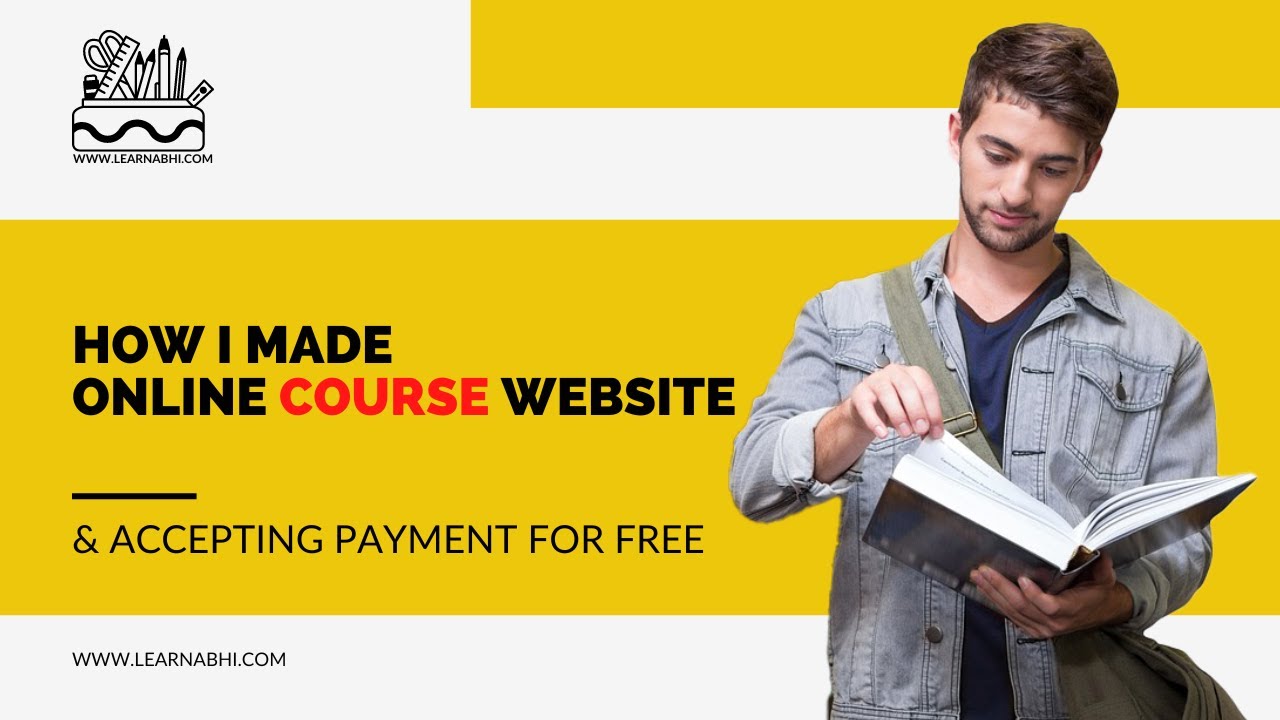
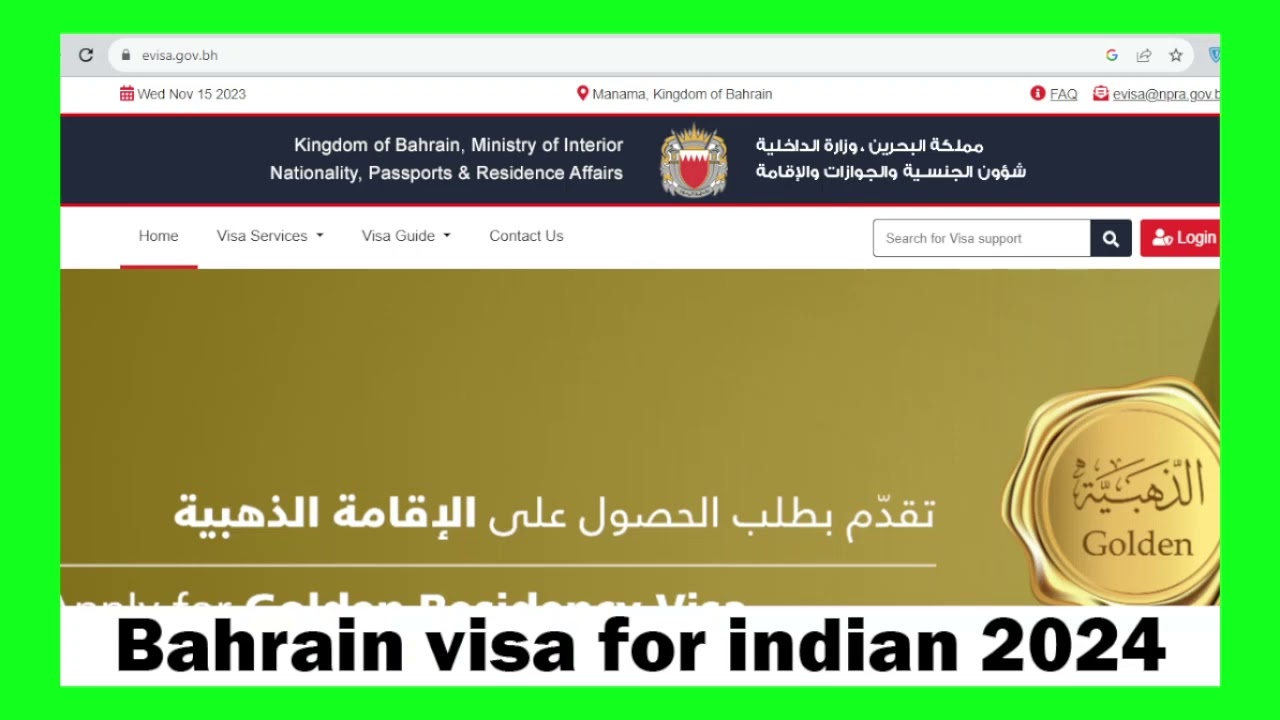



SORT BY-
Top Comments
-
Latest comments